InfoPath Ribbon Hiding Alternatives
So today I got an email from Excel MVP Teylyn about my article Remove Ribbon from SharePoint InfoPath List Form. She called me out on my method of hiding the ribbon on Infopath forms as I kinda do it the hard way. So, I figured I should explain why. :)
The easy way to hide the ribbon is as such. When your form is open in InfoPath Designer, go to File-> Form Options;
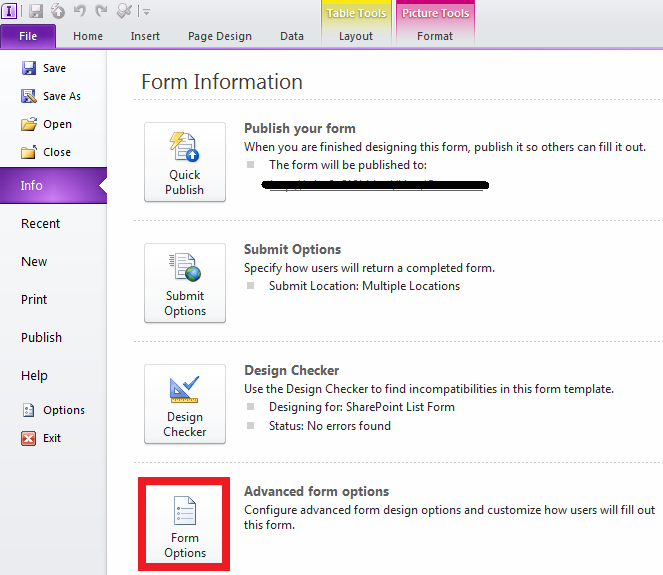
Under the web browser category you see the option to hide the ribbon (and lots of other goodies);
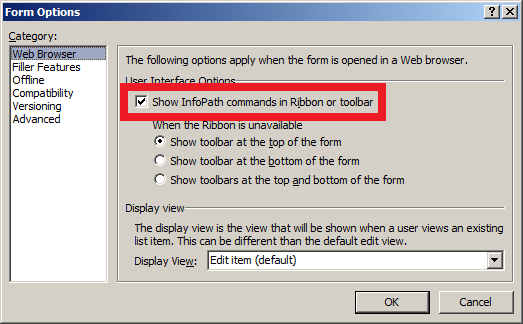
That does the job. The ribbon is hidden on your form when you view, create or edit your list item. So you might be asking why I open the page where the InfoPath form resides like this; Remove Ribbon from SharePoint InfoPath List Form??
Well it introduces a bit more choice. If you use the form options to hide the ribbon it hides the ribbon in all views for edit, for create and for viewing. You might not want to do that! Under the hood when you edit the list item you're using a separate form to the one used for simply viewing the item. (Edit form is editifs.aspx but display is displayifs.aspx and you can edit these separately). If you want to hide the ribbon only for Edits then you can go to the page, untick the Ribbon option for that page, but still have a ribbon when you view the item (via displayifs.aspx). If you've disabled the ribbon from InfoPath Designer Form Options the option to re-enable the ribbon on your individual edit page is greyed out and you've lost your ability to be selective;
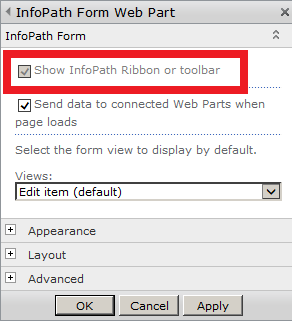
One other cool effect of doing the page edits is that other option in web part settings above, defining the default view of the form. I can create alternative views basically when I view the item I'll see the form in a completely different way to when I edit the item. That's one option I'm nnot going to delve into today but you might find it useful.
Happy SharePointing!
